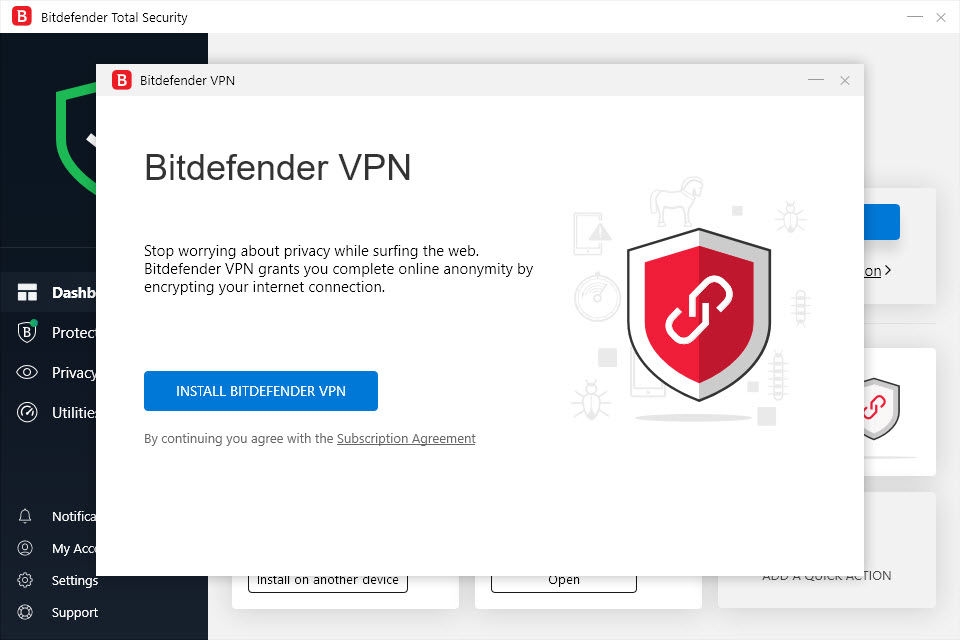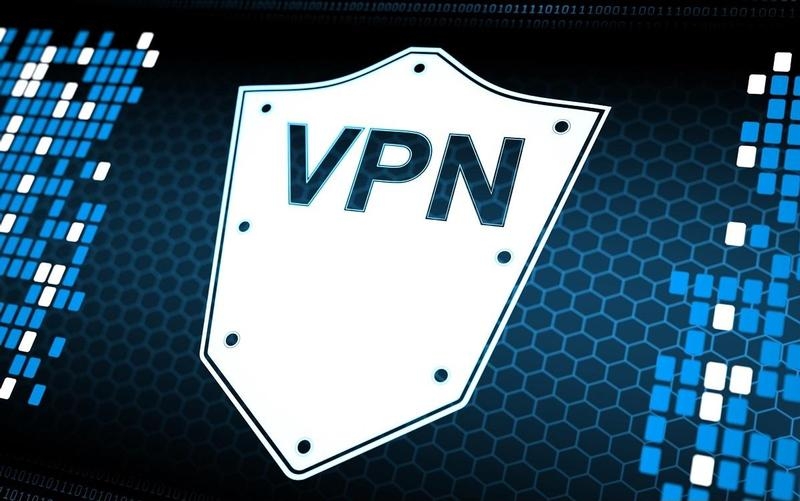-
Număr conținut
9 -
eXp
eP0 -
Înregistrat
-
Ultima Vizită
-
Feedback
N/A
Tip conținut
Profiluri
Forumuri
Calendar
Blogs
Cluj-Napoca IT-City
Magazin
Descărcări
Gallery
Classifieds
Videos
Game store
Orice postat de voidstar
-
Bitdefender Premium VPN review Bitdefender is branching out from antivirus and into VPNs. We take a look at the built-in free offering and see how it compares to the Premium version which is a paid-for upgrade. By Jim Martin | 09 Apr 2019 Bitdefender has sat proudly atop our list of the best antivirus software for some time. Along with a few other antivirus providers, Bitdefender has added a VPN option which is free to use if you have any of its paid-for antivirus products. It's very limited - in line with what you'd get from a standalone free VPN - but it may be enough if you simply want protection on public Wi-Fi or for anonymity when visiting a particular website. What do you get for free? If you already have Bitdefender Total Security already installed, it's a simple case of clicking the 'Install VPN' button in the dashboard. Once that's done, the button changes to Open VPN which brings up a new window with a connect button. Pressing it connects you to a server automatically, and there's no choice of location. There's also a running total of the amount of data used while connected: there's a daily 200MB limit. If that sounds a lot, it isn't. We visited two websites to test for IP address and DNS leaks, then went to speedtest.net to see what sort of performance was on offer. A couple of minutes later, over half of that allocation was gone. It turned out that we'd been connected to a server in Manchester, and it successfully masked our real location and IP address in London. Speeds were very good, only fractionally less than our usual broadband download and upload speeds. If you click the arrow next to 'Automatic' you'll see a list of countries, but attempting to select one will merely prompt you to upgrade to Bitdefender Premium VPN. Since you can't pick a country, this free version is useless for unblocking content in other regions, and 200MB isn't enough to stream video. Settings are sparse: you can choose to enable the VPN when Windows starts, and you can disable notifications. The only useful option is the one to start the VPN automatically when your device connects to an unsafe Wi-Fi network. It's only greyed out here because our test PC didn't have Wi-Fi. Bitdefender Premium VPN Unless you just want a tiny allocation of data to use while connected to public Wi-Fi, or you want protection and privacy for a very short time of browsing the web, you're going to find the free offering far too restrictive. Upgrading to Premium VPN costs £2.55 / $3.33 per month which isn't bad at all. You're billed for a year's subscription up front, and this may outlast your antivirus subscription. But although the VPN must still be accessed via Bitdefender's antivirus dashboard it will continue to work once your AV subscription has lapsed. Premium allows you to select a country from the 30-odd in the list, and this includes the US and UK. It doesn’t give you any more detail than that: you can't pick a specific server, or see which server is the fastest or has the least number of users already connected. You'll notice the wording 'Powered by Hotspot Shield' at the top of the window, or at the bottom if you're using it via the Mobile Security app on Android or iOS (again, there's no separate app: it's still an add-on to the antivirus app). That's because Bitdefender doesn't own its own VPN servers: you're simply using Hotspot Shield's service through Bitdefender's app. Amazingly, Premium VPN works out cheaper than you can buy the standalone VPN service from Hotspot Shield. There is a catch, though: no extra settings appear when you upgrade to Bitdefender Premium, You can select to automatically connect to a VPN server when you're on an unsafe Wi-Fi network, but that's it. With Hotspot Shield, you have the extra security of a kill switch and a few other settings for when to launch a VPN connection. Privacy One of the biggest concerns with any VPN service is the privacy policy which determines exactly how much - if any - information it logs about you and your use of the service. Bitdefender collects only enough information to provide the service such as device IDs and hashed IP addresses. AnchorFree, which runs Hotspot Shield, is then responsible for processing your data and you can read our full review of Hotspot Shield to find out the full details. But aside from some aggregated, anonymous data which it logs to improve the service, the main issue is that it's based in the US which is one of the "14-Eyes" countries. In an ideal world, you'd use a VPN service based outside the 14- Eyes so there's no chance of it sharing any data with any other country or the local authorities. But if you're using Bitdefender Premium VPN for purely legal activities, there's no real issue here. Performance As Bitdefender uses Hotspot Shield, it’s no surprise that we found speeds were in line with what we saw when we tested Hotspot Shield. Bitdefender customers aren’t second-class citizens: you get the same level of performance. We saw decent speeds – not the fastest but perfectly good – when trying a variety of countries including the US, UK and Japan. There was a big problem, though. We couldn’t watch Netflix or BBC iPlayer when connected to the VPN. This means that Bitdefender Premium VPN is no good if you want to unblock Netflix in other countries, or watch home TV when you’re abroad. Verdict If you already have Bitdefender Total Security, you might benefit from the free VPN service when using public Wi-Fi. It's simple to use and no hassle. The big question is whether it's worth paying for the Premium version. Put simply, if you just want a VPN for online privacy and anonymity, it's perfectly fine and reasonably priced. But if you're more demanding, want to unblock streaming services and have a greater level of security and more settings, you'd be better off with NordVPN, PureVPN or ExpressVPN.
-
AORUS X470 Gaming 7 WiFi Nu puteam incheia prima serie de articole dedicate procesoarelor Pinnacle Ridge si chipset-ului X470 fara sa vedem ce au de oferit cei de la AORUS. In fond, acestia au fost cat se poate de harnici in ultimii ani si s-au prezentat la fiecare lansare importanta cu cel putin o placa de baza ajunsa in laboratorul nostru. De aceasta data este vorba despre AORUS X470 Gaming 7 WiFi, varful de gama AORUS pentru platforma X470. Daca va mai aduceti aminte, oferta celor de la AORUS a fost cat se poate de solida in momentul lansarii X370, cele mai mari frecvente pentru memorii obtinute in cazul platformei AM4 fiind atinse de noi pe placi de gaza GIGABYTE / AORUS. Prin urmare, avem mari asteptari de la AORUS X470 Gaming 7 WiFi, atat la capitolul dotari, cat si la capitolul performante. Astazi ne vom ocupa de dotari, asa ca haideti sa vedeti cum arata AORUS X470 Gaming 7 WiFi si ce ne ofera cei de la GIGABYTE in cazul unei platforme X470 high-end. Sa trecem la treaba… AORUS X470 Gaming 7 WiFi este livrata in ambalajul multicolor specific seriei, in pachet fiind incluse discul cu driveri, manualul utilizatorului, cabluri S-ATA, conectori pentru benzi LED, senzori de temperatura, antene pentru conexiunea WiFi si sticker-ele de rigoare. Spre deosebire de omologii sai de la MSI si Asus, AORUS X470 Gaming 7 WiFi este dotata cu doua slot-uri PCI-E 3.0 x16 (x16 sau x8/x8), un slot PCI-E x16 (x4) si doua slot-uri PCI-E x1, producatorul eliminand un slot x1 pentru a face loc celor doua slot-uri M.2 pozitionate in zona, ambele fiind dotate cu heatsink. Tot la capitolul conectica intalnim 6 conectori S-ATA 3, precum si posibilitatea de a conecta pana la 4 porturi USB 3.1 Gen 1 frontale, respectiv un port USB 3.1 Gen 2 Type-C frontal. Desi avem de-a face cu o placa de baza high-end si intalnim pe PCB un buton destinat overclocking-ului, ba chiar si debug led, AORUS X470 Gaming 7 WiFi nu este dotata cu butoane (power / reset) on-board – chiar daca producatorul mentioneaza prezenta acestora, noi nu am reusit sa le identificam. Partea audio cade in sarcina codecului ALC1220-VB Enhance, dotat cu DAC ESS SABRE si secondat de condensatori WIMA si Nichicon Fine Gold. Si la capitolul retelistica avem parte de dotari pe masura, AORUS X470 Gaming 7 WiFi fiind dotata cu o conexiune Intel Gigabit Lan 211AT si o conexiune Intel 802.11ac Wave2 2T2R WIFI / Bluetooth 5 combo. La fel ca si in cazul lui Crosshair, I/O Shield-ul este integrat, AORUS X470 Gaming 7 WiFi fiind dotata cu butoane Clr_CMOS si BIOS Flashback, antene pentru conexiunea WiFi, 4 conectori USB 3.1 Gen 1, un conector USB 3.1 Gen 2, un conector USB 3.1 Gen 2 Type-C, 2 conectori USB 2.0, 2 conectori USB 3.1 DAC-UP 2, precum si conectica audio uzuala, inclusiv S/PDIF. O lipsa pentru cei care au pe masa de teste echipamente old-school – de aceasta data lipseste conectorul PS/2. PWM-ul digital este alcatuit din 10+2 faze, controlate de un IC International Rectifier IR35201 . Fiecare componenta din etajul de alimentare pentru vCore (10 x IR3553 – 5 faze dublate cu IR3599) poate suporta pana la 40A, in timp ce componentele utilizate pentru cele 2 faze dedicate (IR3556) SOC-ului pot suporta pana la 50A. AORUS X470 Gaming 7 WiFi este dotata cu doi conectori EPS12V (8 pin si 4 pini), la fel ca si Crosshair VII Hero. Concluzii Daca in cazul seriei X370 am utilizat pentru teste un AORUS X370 Gaming 5, varful de gama fiind doar usor diferit (X370 Gaming K7), de aceasta data cei de la GIGABYTE au acordat toata atentia platformei AMD, AORUS X470 Gaming 7 WiFi fiind un veritabil varf de gama. De la etajul de alimentare solid si pana la solutia audio de calitate, respectiv solutia WiFi utilizata, capabila de viteze de transfer de pana la 1733Mbps, avem de-a face cu o placa de baza cu adevarat high-end, capabila sa satisfaca chiar si nevoile celor mai exigenti utilizatori. Speram ca v-a fost util maratonul nostru de astazi, in care v-am prezentat atat noile modele de procesoare cat si cele mai importante placi de baza high-end din familia X470. Daca cea de-a doua generatie de procesoare Ryzen se numara printre subiectele care va intereseaza, nu uitati sa verificati LAB501 saptamana viitoare. V-am pregatit un review de lansare marca LAB501, iar noutatile legate de X470 si Pinnacle Ridge nu se opresc aici. Va multumim pentru timpul acordat intr-o Vineri dupa-amiaza si ne vedem saptamana viitoare cu forte proaspete!
-
NordVPN and ExpressVPN are two of the most popular VPN services you'll find on the internet. We compare them to see which is the better buy. By Sean Bradley | 11 Apr 2019 Should I buy NordVPN or ExpressVPN? There is very little to separate NordVPN and ExpressVPN as they're both excellent products. NordVPN does present a better value deal though, so unless ExpressVPN has that one specific feature that you really need, NordVPN will provide you with the same great service and protection at a cheaper price. Price when reviewed NordVPN: From $2.99 per month ExpressVPN: From $6.67 per month NordVPN vs ExpressVPN full review VPNs are becoming more widely used by the general public and two of the most popular are NordVPN and ExpressVPN. Making a choice between these two, or indeed any two VPNs, can be difficult as they tend to look similar at a glance. We’re going to take a closer look and break it down so you don’t have to. VPN programs can be compared in a number of different areas, but the most important points for consumers are going to be: Price Ease of use Security Features We’re going to compare each of these points separately to help you make an informed decision. If you'd like to take a more in-depth look at both programs, take a look at our full NordVPN and ExpressVPN reviews. If you're not sure what a VPN is or what exactly it does then take a look at our explainer. NordVPN vs ExpressVPN: Price Both VPN providers offer several different payment plans which will unsurprisingly get cheaper the more months you purchase at once. NordVPN Pricing One month plan - £9.15/$11.95 One year plan - £5.35/$6.99 per month (£64.26/$83.88 upfront) Two year plan - £3.05/$3.99 per month (£73.36/$95.76 upfront) Three year plan - £2.29/$2.99 per month (£82.40/$107.64 upfront) See all of the plans and sign up on NordVPN's website. ExpressVPN Pricing One month plan - £9.93/$12.95 Six month plan - £7.66/$9.99 (£45.96/$59.94 upfront) One year plan - £6.38/$8.32 (£76.56/$99.84 upfront) See all of the plans and sign up on ExpressVPN's website. If you know you’re purchasing a VPN that you’re going to use for several years, the NordVPN three-year plan is the cheapest per month by far. Both services allow you to pay through credit and debit cards, and also through Bitcoin and other alternative payment methods too. NordVPN vs ExpressVPN: Ease-of-use Both NordVPN and ExpressVPN are built from the ground up to be as easy to use as possible, so no matter which one you choose you’ll find it intuitive to navigate your way through menus and options. Both apps essentially offer a ‘one-click-connect’ option that allows you to start up and shut down your VPN at the click of a button. The above image shows the NordVPN interface for selecting the server you wish to route your connection through. Just below you can see ExpressVPN's mobile interface. You’ll find application versions for Windows, Mac, Android, iOS and more too - so no matter the platform you’re using you’ll have a version available to you. Both apps have a very clean design, allowing you to browse through options and settings with ease - once again, it’s obvious how they’ve been designed to be easy to use. NordVPN vs ExpressVPN: Security VPN providers live and die by their security standards and you can be sure that both NordVPN and ExpressVPN take this very seriously. VPN providers exist to offer anonymity to their customers and as a result of this both NordVPN and ExpressVPN do not store the following data about you: Your IP Address Browsing History DNS Queries Traffic Destination Files Downloaded NordVPN is based in Panama while ExpressVPN is based in the British Virgin Islands. While both countries don’t require the storage of data by law, the British Virgin Islands has a close tie to the UK - perhaps making it slightly more vulnerable to interference by the UK government. Either way, you’re going to be extremely safe with either of these providers. NordVPN vs ExpressVPN: Features Both providers offer a similar service when it comes to features. There are a few exceptions, but we’re going to start off by listing the features you’ll find with both NordVPN and ExpressVPN: DNS leak protection No logging policy 256-bit AES encryption Browser extension Obfuscated servers Built-in kill-switch Windows, Mac, iOS, Android router/TOR compatibility OpenVPN, IKEv2, IPSec and PPTP protocols The above are fairly basic features you should expect to find with any premium VPN service, but there are a few features that NordVPN has that ExpressVPN does not. Double VPN Encryption 5200+ servers (ExpressVPN has 3000+) Up to 6 connections at once, compared to 3 on ExpressVPN Cyber security features that help keep you safe from ads and malware ExpressVPN has the following features that NordVPN doesn’t have: Split-tunnelling PayPal payment method Servers in 94 countries (NordVPN has 61) NordVPN also offers a Warrant Canary, which updates daily to let users know if the service has been issued with a National Security letter, gag order or any warrant from another organization. You can find this at the very bottom of its About Us page. This page is updated daily, and if it is not, you know that the service has received one of the above and may not be safe to use. ExpressVPN doesn’t offer such a service, sadly. Verdict Both NordVPN and ExpressVPN are exceptional VPN providers. They offer a wide range of features, are easy and intuitive to use and have excellent security. While both services offer a similar list of features some are exclusive to one or the other, but that is the only place where they tend to differ. NordVPN is unquestionably cheaper, so unless ExpressVPN has that one feature you really can’t live without - vote with your wallet and head over to pick up NordVPN’s three year deal.
-
Hardware Reviews Published on 23 aprilie 2018 by Soulwise Dupa cum bine stiti, cu o zi sau doua in urma s-a lansat noul chipset X470 al AMD si seria a doua de procesoare AMD Ryzen. Din nefericire, anul acesta nu am mai putut beneficia de sample-uri de review din partea AMD insa chiar si asa nu am ramas chiar la coada ci am reusit gratie prietenilor nostri de la ASUS Romania sa capturam pentru scurt timp un nou procesor AMD Ryzen R7 2700 si o placa de baza ROG Strix X470-F Gaming, ambele componente foarte tapane si performante din mai multe puncte de vedere asa cum sper eu veti vedea ceva mai tarziu. Despre procesoare s-a tot povestit in ultimele zile asa ca nu am de gand sa va povestesc din nou ceea ce stiti de la altii, principalul subiect al micului review de astazi fiind placa de baza care, ne rezerva la randul sau destul de multe surprize incat sa o luam in considerare ca un posibil best buy in gama sa avand in vedere performantele dovedite. In primul rand din punct de vedere estetic, ROG Strix X470-F Gaming este o placa cuminte, cu un PCB negru mat presarat daca suntem atenti cu mici accente formate din litere vizibile mai degraba in partea de jos, pe radiatoare. O buna adaugire atat din punct de vedere estetic cat si functional este si IO shield-ul inclus care finiseaza de minune placa si zice-se o protejeaza impotriva descarcarilor electrostatice accidentale. Nu stiu cat de bine o face si ma refer aici la protectia impotriva descarcarilor electrosdtatice, insa ma bucur ca intr-un final IO Shield-ul integrat anul trecut doar pe varful de gama isi face aparitia si pe placile din mijlocul gamei asa cum cred eu ca este pozitionata ROG Strix X470-F Gaming. Bineinteles, fiind 2018, anul in care LED-urile RGB sunt in mai toate componentele, nu putea lipsi de acum binecunoscuta solutie integrata onboard ASUS Aura care este compusa din cateva LED-uri RGB presarate pe placa de baza cat si headere sau mai bune zis 3 mufe, sau 3 puncte de conectare la care se pot atasa benzi LED atat normale cat si din cele adresabile pentru a da PC-ului un aer contemporan, de gaming o modalitate la o adica foarte indemana de personalizare a PC-ului care nu cere aceeasi cantitate de efort cxa de exemplu, modificarea carcasei. Dar.. nu trebuie sa ne oprim la imbunatatirile de ordin estetic ci sa trecem si la cele care privesc performanta. Ce am putut observa la o prima strigare ar fi compatibilitatea semnificativ imbunatatita a ram-ului de frecventa inalta, kit-urile de memorie nemaipunand nici o problema fata de generatia precedenta care a avut parte cum bine stiti cateva prime luni destul de stanjenitoare. Etajul de alimentare al ROG Strix X470-F Gaming este unul foarte bine realizat, dens si bine racit cu componente ce pot opera la o temperatura foarte mare, de pana la 105 grade celsius conform producatorului, o specificatie importanta atunci cand vrem sa ne punem pe un overclock sanatos utilizand aceasta placa de baza si nu vrem ca temperaturile inalte a etajului de alimentare sa puna probleme, si nu pune, atat timp cat racirea este una adecvata. Pe scurt va pot spune ca am realizat cu ajutorul ROG Strix X470-F Gaming in doar cateva ore un overclock remarcabil dupa standardele mele si tinand cont ca am avut la dispozitie nu un R7 2700X, varful de gama momentan ci un 2700, un procesor oarecum mai slabut cred ca asta spune multe despre calitatile modelului de astazi. Am montat cum spuneam Ryzen-ul 2700 pe ROG Strix X470-F Gaming, am aruncat repede doua memorii DDR4 la 3200, un SSD si o placa video ROG Radeon RX Vega 64 plus una dintre sursele de test si m-am apucat de treaba. Am instalat windows 10, driverele si de distractie asa… mi-am zis sa instalez si AI Suite-ul, un program master ce instaleaza si inglobeaza sub cupola sa mai multe utilitare specifice placilor de baza ASUS printre care se aflau si bucatelele de cod ce stiau sa faca legatura cu UEFI-ul placii de baza si sa ridice astfel voltajele si frecventele direct din sistemul de operare adica din Windows, fara sa fie nevoie de restarturi sau incursiuni in BIOS. Tot de fun, asa mi-am zis ca ar fi ok daca as incerca si utilitarul de overclock pus la dispozitie de ASUS si care poate fi instalat ca orice alt programel, asa ca sa vad cum merge desi la multe dintre generatiile anterioare de placi de baza programul respectiv nu prea a functionat ok si am fost nevoit de multe ori sa ma reintorc la bios, setari manuala, reboot, crash si de la capat, adica metodele clasice de overclock. Ei bine, de data asta a functionat totul ca la carte fara sa fiu nevoit sa intru in BIOS decat o data sau de doua ori pentru un reset. Am inceput sa incarc totul putin cate putin, pas cu pas, ba frecventa ba voltajul. Cand ceva nu ii convenea softului imi primeam automat un reboot, toate setarile de voltaj si frecventa in BIOS si Windows reveneau la cele din fabrica si de acolo cu cateva click-uri eram din nou la treaba. Surprinzator, un workflow foarte rapid pentru un overclock manual si destul de mare ca si rezultat asa cum veti vedea mai departe. Am reusit in felul asta sa urc de la frecventa standard a procesorului de 3,2 Ghz la 3,4 GHZ fara efort, aceasta fiind overclock-ul aplicat de ROG Strix X470-F Gaming inca de la primul boot, trecand apoi la 3,6 la 3,8, 4 GHZ si ca ultim pas 4,1 GHZ destul de rapid in doar cateva ore cu tot cu ceva teste de stabilitate pentru validarea rezultatelor celor 5 benchmark-uri pe care le-am facut pentru aceasta placa de baza. Sporul de frecventa despre care va spuneam mai devreme s-a tradus in practica in peste 2000 de puncte diferenta in 3D Mark Firestrike, peste 300 de puncte in Cinebench 15 intre primul rezultat la frecventa de 3,4 Ghz si cea finala de 4.1 Ghz si peste 1600 de puncte in Passmark CPU Mark, rezultate cu adevarat excelente pentru o noua generatie hardware aflata inca la inceput la primele revizii atat hardware cat si software sau de firmware. AMD-ul este in ofensiva, nu incape nici o indoiala.. Iar daca tinem cont ca procesorul nu era varful de gama ci varul sau ceva mai lenes…desi dedesubt ADN-ul este identic. Iata un nou motiv pentru care ROG Strix X470-F Gaming mi-a placut si mai mult, a fost solida si pusa pe treaba inca de la inceput. Aproape ca nu imi venea sa cred ca nu am avut asa cum se intampla de obicei dealtfel nici o problema la testarea unei platforme noi insa se vede aici ca atat AMD-ul cat si partenerii sai au lucrat destul deintensiv in ultimii ani ca sa faca aceasta platforma cat mai viabila. Rezultatele in gaming au fost si ele vizibile insa nu foarte departate de cele ale generatiei anterioare desi sunt relativ usor de observat cateva imbunatatiri evidente si la acest capitol. Ce pot sa spun este ca ca multumita overclock-ului rapid si stabil s-au vazut si in jocuri castiguri destul de semnificative. In Rise of The Tomb Raider s-a evidentiat o diferenta de 10 FPS intre frecventa de baza de 3,2 GHZ si ce amaxima atinsa de mine de 4,1 ghz pentru R7 2700 pe ROG Strix X470-F Gaming in timp ce in Total War Warhammer diferenta a fost de 7 cadre per secunda intre prima si ultima frecventa obtinuta.. iar asta dragilor, (si aici este surpriza!) au fost frecvente obtinute cu o solutie de racire pe aer, cu un cooler single tower Thermalright racit de un singur ventilator Noctua NF -A15 PWM. Cu siguranta daca as fi sarit pragul de 1,4 volti pe procesor si as fi aplicat fie un Cooler AIO mai teapan fie vreun Dual Tower, as fi putut atinge cred eu destul de usor 4,2 GHZ si poate peste, cine stie…insa trebuie sa fiu sincer si sa spun ca m-am temut ca voi defecta procesorul daca mai impingeasm voltaj in el si cum nu imi apartinea, am zis ca este bine sa stau cum s-ar spune in banca mea si sa ma multumesc cu atat ca doar nu am vreun record de depasit. Asa ca si in concluzie, ROG Strix X470-F Gaming este o placa de baza foarte solida pentru noua platforma AMD X470 si noile procesoare Ryzen din generatia 2000. Estetica este buna, sloturile, functiile si softul sunt complete din toate punctele de vedere inclusiv cea a compatibilitatii cu sistemele de racire atat pe aer cat si pe apa. Personal nu i-am gasit nici un punct slab sau care m-ar putea face sa o desconsider la vreun capitol asa ca fara rezerve primeste recomandarea nostra si premiul Platinum al techview.ro fiind una dintre primele placi la care m-as uita daca as vrea sa imi construiesc un sistem nou bazat pe Ryzen.
-
USB storage devices will be easier to remove but will become slower. By Catalin Cimpanu | April 6, 2019 -- 14:26 GMT (15:26 BST) | Topic: Windows 10 Microsoft has modified the way Windows 10 handles the operation of disconnecting a USB or Thunderbolt storage device. This includes USB thumb drives, external hard drives, flash drives, and even USB data transfer connections established between PCs and smartphones. The change took effect with the wide deployment of Windows 10 version 1809, the October 2018 Update. Why does it matter? Until now, the default policy in all previous Windows versions when disconnecting a USB storage device was the "Better performance" setting. Starting with Windows 10 v1809, this became "Quick removal." The difference between the two is significant. "Better performance" means that Windows manages data transfers and storage operations in a manner that improves performance. This includes caching data while it's being transferred, opened, or in preparation for certain operations. This constant readiness on Windows' part meant that any user who wanted to disconnect a USB or Thunderbolt-connected storage device had to go through the "Safely Remove Hardware" process, which meant triggering a manual Eject. All Windows users know the procedure. But with Windows 10 v1809, the default state for all USB and Thunderbolt storage devices has become "Quick removal," which is a state where external storage devices can be disconnected without following the "Safely Remove Hardware" process. But there are inconveniences to switching to "Quick removal" as the default setting. The first is that Windows won't cache disk writes anymore, meaning that data moved to an external storage device might take longer to transfer. Keep external storage devices as "Better performance" Microsoft will allow users to overwrite the default "Quick removal" state on a per-device basis. This is for users who are copying backups to external hard drives or those copying crucial PowerPoint slides or other business documents to a USB memory stick and may want to make sure data transfers both safely, faster, and without any potential problems . The procedure is as follows, but users need to be aware that once a USB/Thunderbolt storage device is set back to "Better performance," they will also need to follow the "Safely Remove Hardware" process. Connect the device to the computer. Right-click Start, and then select File Explorer. In File Explorer, identify the letter or label that is associated with the device (for example, USB Drive (D:) in the image below). Right-click Start, and then select Disk Management. In the lower section of the Disk Management window, right-click the label of the device, and then click Properties. Image: Microsoft 6. Select Policies, and then select the policy you want to use. Image: Microsoft Additional info in this Microsoft KB article. Correction: An earlier version of this article stated that the change will come into effect with the upcoming May 2019 Update. That was incorrect. The change was made in the October 2018 Update, which Microsoft has recently designated for broad deployment.